The article on your blog is finished? Need to communicate on multiple channels? You can write some quick stuff and copy and paste, on Twitter and LinkedIn… the first, second, third time… Time lost…
Is there any solution to do that in once? Yes, actually you could automate that by yourself (nice dev project). If you need rapid solution, Zapier could do the trick.
On zapier.com it’s possible to connect thousands (that’s a lot) web/desktop app’s, then choose a repetitive task and automate it (that’s a “Zap”). With a little need) for automation (annoying stuff, repetitive, short stuffs), it’s free (only 100 tasks/actions a month with 5 “zaps”).
I – Writing your message – Database on Notion
1) Have a Notion account
2) You need to create a new page “database” type (a normal page will not work in Zapier)

Where you want to write: a new article group (”Share” as you can see)

Create a new page where you want

Database options: The option “Gallery” is choosed here (image + few text)
3) You have a new page of Database’s type! Let’s do your first quick message!
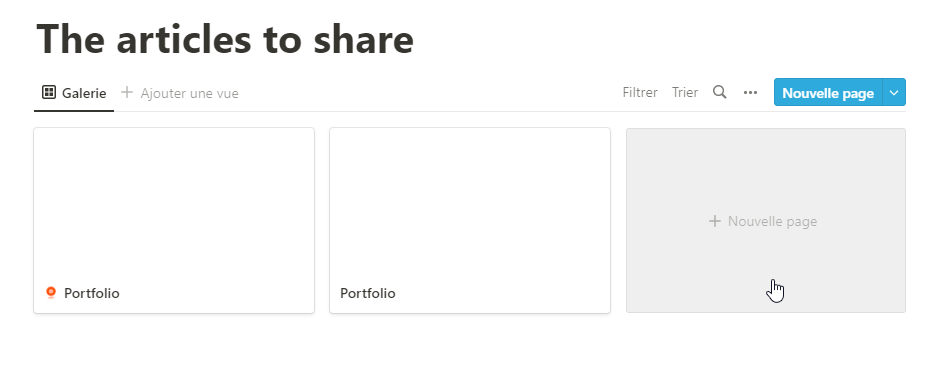
In your Gallery page, click on “New page”
Once opened, put a Title, a quick text (Property 1 section), add your link inside.
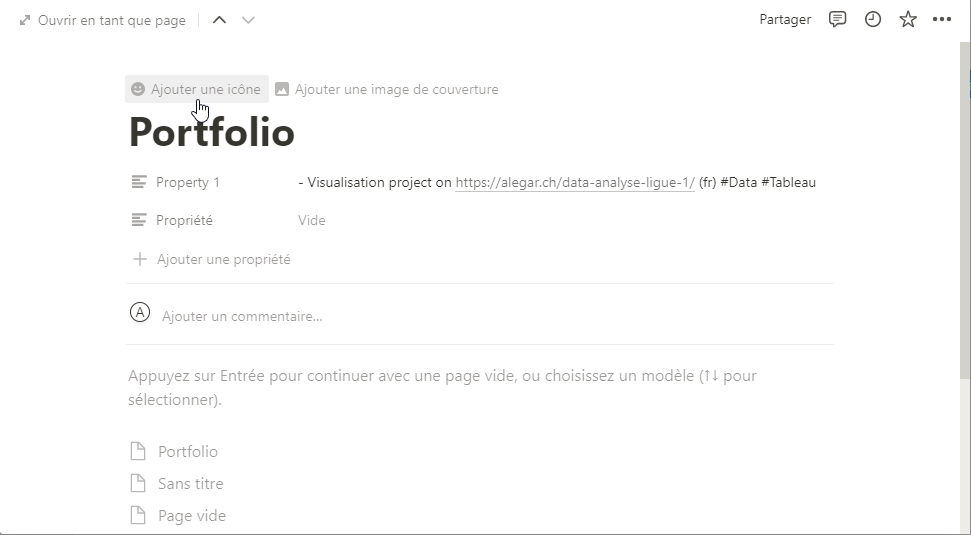
One picture in icon section can be more appealing.
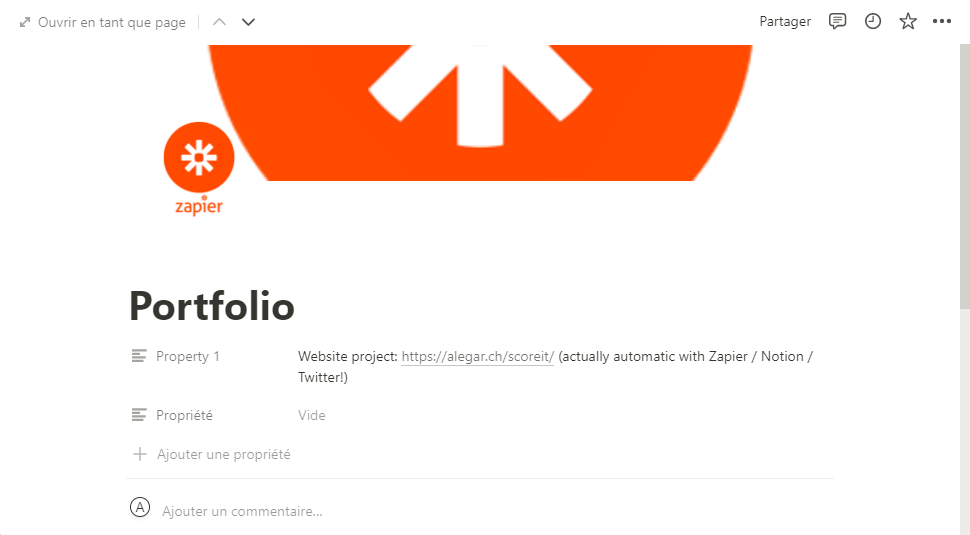
Once completed (the icon should be enough)
4) You can save your work. Notion’s part end’s here! 👍
II – Let’s automate!
0) Create a Zapier account
1) Do your first Zap! Step 1: Trigger
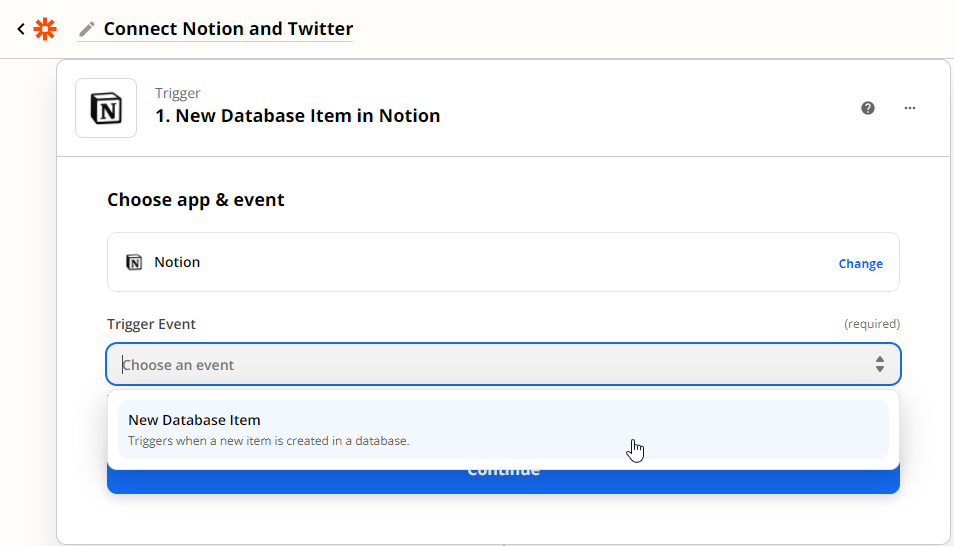
Choose your app, add a Trigger
In your Zapier account, find “+ Create Zap”, choose it. You can add Notion to be the first step. One option possible, your message is being send at the “save” step of a new Database Item (for example: new Gallery item).
Next add your Notion account. You have to manage the access from your Notion’s Database items.
Great, before you added a new page who has a Database Item! So choose only an item you are sure that you want to share (Sending every little bit of new script in your Notion… that’s costly, hundreds of $ for Zapier with a really productive workday)
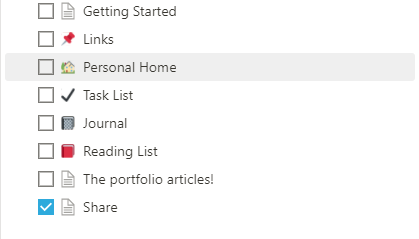
Page to select (at each “save” one “send”)
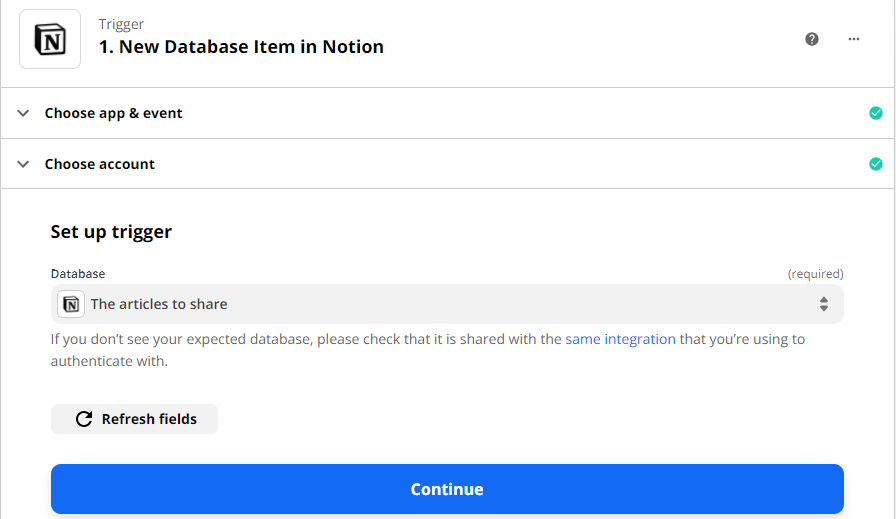
Upper: Trigger on a Database item
Now, let’s test. Zapier is really looking to the good Database? Look at it, if “Property 1” got the god text, you did it!
2) Do your first Zap! Step 2: let’s take Twitter.
Write “Twitter” in the field, choose it. Click on “Create Tweet” in Action Event
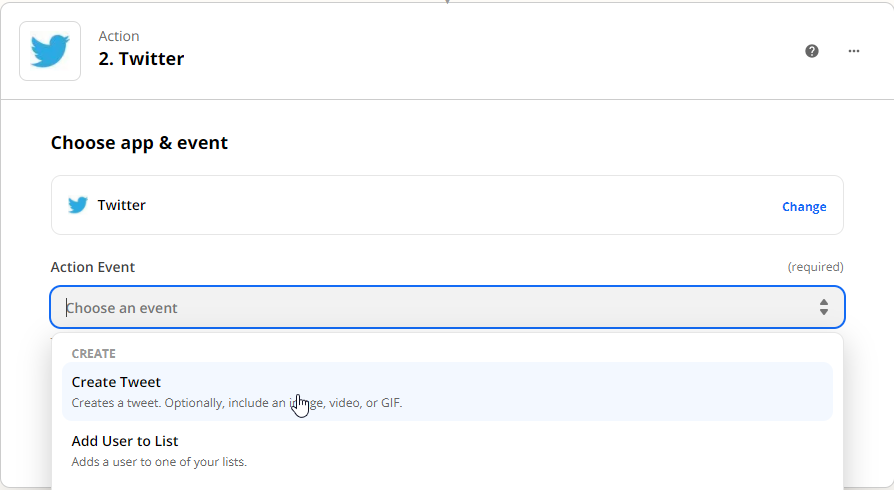
Up: Choose « Create Tweet » when in Action Event
Time to choose your account, i let you do that 😉
So it’s Action time! Export your Notion page to a Tweet.
New message should begins your new tweet. Write that short… super short text, plus your Notion Title, with “Property 1”’s text.
If you have “No Data” near “1. Title”:
- you didn’t wrote anything
- a problem with the database occured (that’s the wrong one? a wifi problem?…)
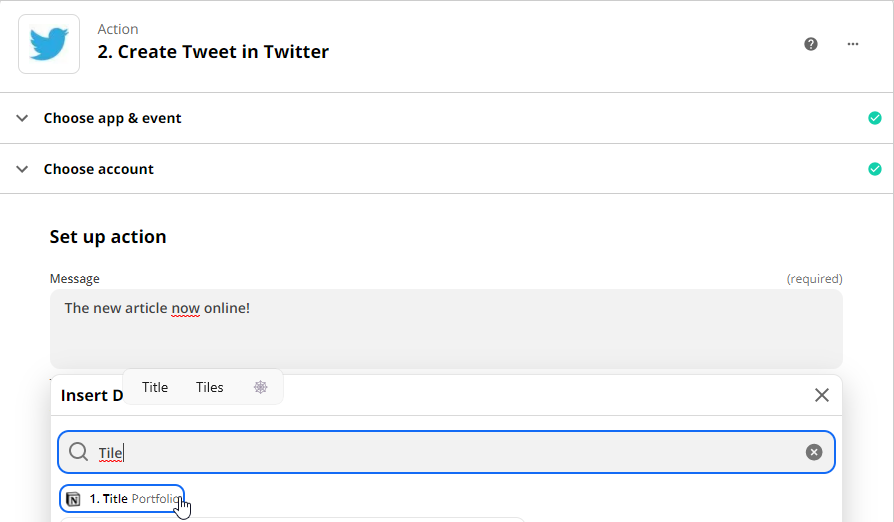
Put Data from Page in Notion
Icon time, add it when you see the “Image, Video or GIF” section.
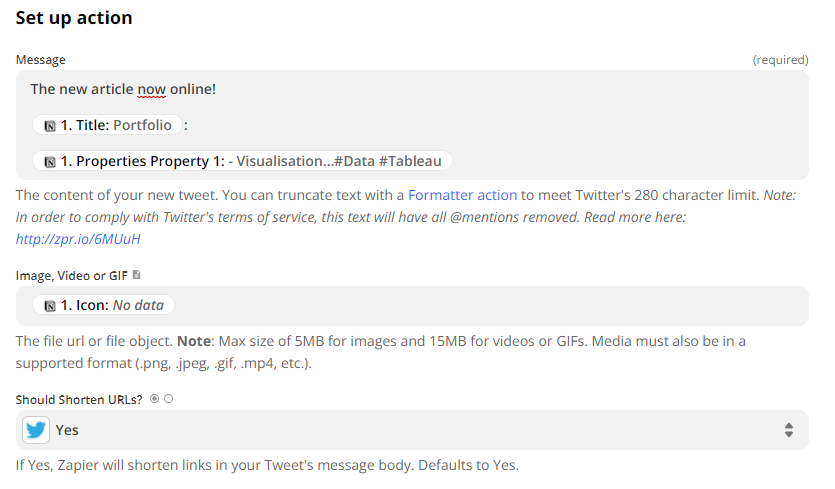
Up: Problem, there is no Icon…
You are close to finish!
Time for “Test Action”
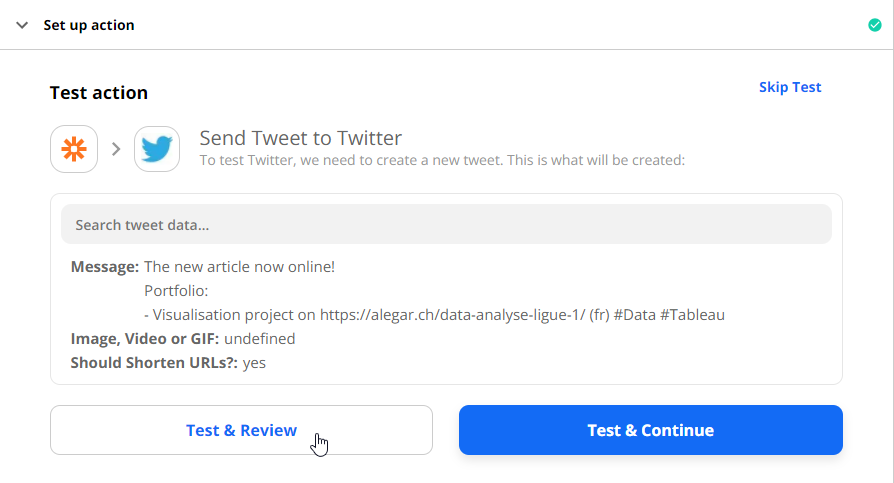
Choose “Test & Review”, you can now check Twitter, “Posts” section. There is? Nice!
3) LinkedIn: cf “section 2)” steps are the same 😉
4) Time to work on your articles!
Easy sharing 👌
Conclusion
That’s it for today, so you have the power to automate (using Zapier)!
Play with it during first 14 days, free paid plan 😉 So it’s possible creating “Multiple steps” zaps, or modifications with the zaps!

I love your blog.. very nice colors & theme. Did you design this website
yourself or did you hire someone to do it for you?
Plz reply as I’m looking to design my own blog and would like to find out where u got this
from. appreciate it
Hi : from GoDaddy « Go » theme (sorry for the late reply)
Spot on with this write-up, I truly believe this web site needs far more attention. I’ll probably be back again to read more, thanks for
the advice!
Thank you !
It’s an awesome paragraph designed for all the internet people; they will obtain advantage from it I am sure.
Thanks!
whoah this blog is wonderful i really like studying your articles.
Stay up the great work! You already know, a lot of
people are hunting around for this info, you can help them greatly.
Woaw thank you 😀
Highly descriptive post, I loved that bit. Will there be a
part 2?
Hey probably not, but who knows 😉
Howdy! Do you know if they make any plugins to assist with
Search Engine Optimization? I’m trying to get my blog
to rank for some targeted keywords but I’m not seeing very good results.
If you know of any please share. Thanks!
Sorry i don’t :/
We stumbled over here coming from a different web address and thought I might as well check
things out. I like what I see so now i am following
you. Look forward to checking out your web page repeatedly.
Its like you read my mind! You seem to know a lot about this,
like you wrote the book in it or something.
I think that you can do with some pics to drive the message home a little
bit, but other than that, this is magnificent blog.
An excellent read. I will certainly be back.
Thanks!
Hello, every time i used to check weblog posts here early in the dawn, because i
enjoy to learn more and more.
Oh my goodness! Impressive article dude! Thanks,
However I am encountering issues with your RSS.
I don’t know the reason why I am unable to subscribe to it.
Is there anybody getting the same RSS problems?
Anyone who knows the answer will you kindly respond? Thanks!!